Maybe you discovered Boom Card™️ activities in your distance learning. Or maybe you discovered them before then. If you haven’t yet discovered Boom Card™️ activities or you are just starting with them, there are many reasons that I like them. And some may be features you didn’t know about.
Click any picture in this post to see the product in my TpT store or skip to the bottom to grab the link for Boom Learning activities in the Autism Classroom Resources store.
What Are Boom Card™️ Activities?
Boom Cards are part of an online platform that provide interactive activities for students around many different skills. They are built on the Boom Learning Platform and your students can access them from home or school. Boom Card™️ activities can be played on a tablet or on a computer, but they do require internet connections.
They are amazing for task cards with or without multiple choice. But they also can be easily used for file folder type activities and they can even be used for interactive books. You can even record audio when you create them.
Why Use Boom Card Activities?
So I thought I would highlight some of the elements that make them a great match for special education. They have been a lifesaver for many teachers and speech pathologists during distance learning because they can be assigned remotely through Google Classroom or other learning management platforms.
See the quick video below to see how Boom Card Task Cards work.
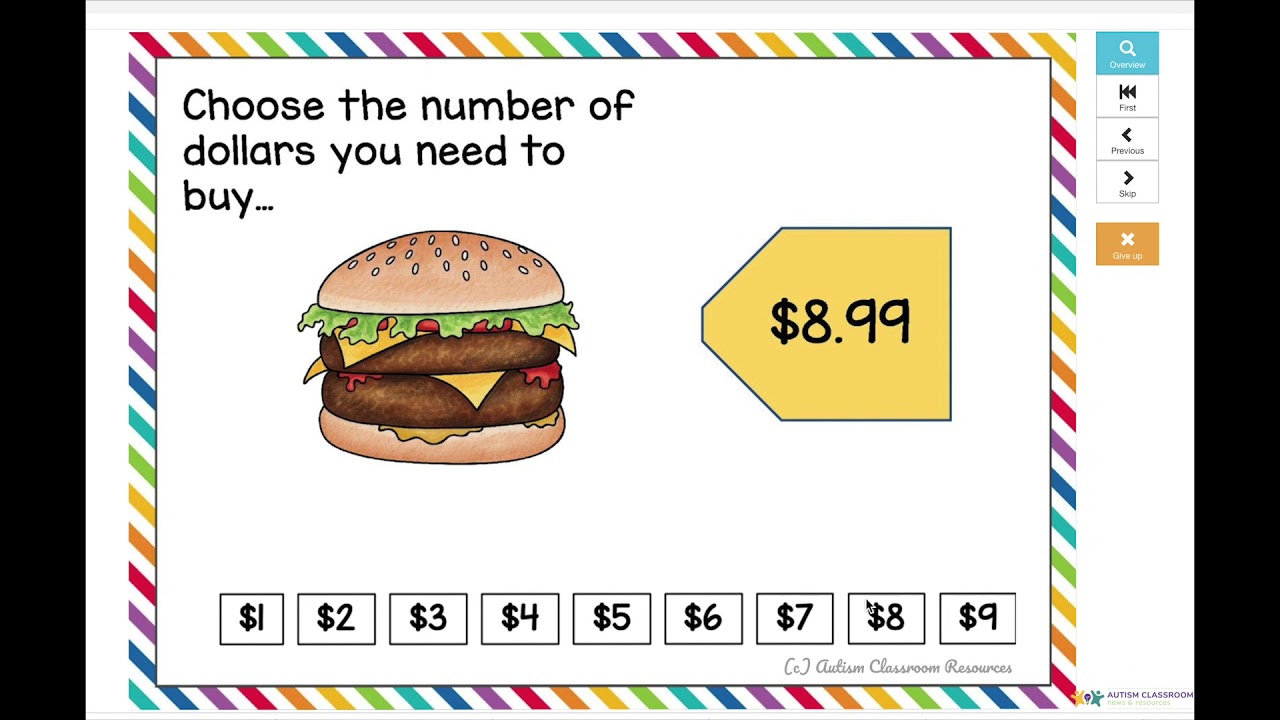
To me, among some of the biggest advantages of this tool is that they require no cutting, no laminating and no printing!! So obviously, if your students have tech, they are a great option for distance learning. But even in the classroom, they are a great tool because you don’t have to make them. Consequently you can have more different options for students to practice skills. AND you don’t have to store them!
Pro Tip
When we go back to school, if your classroom is under the precautions for illness, they will likely have to use only their own materials (i.e., no sharing). So, if you have a 1-1 ratio of devices for the class, Boom Card™️ activities would work well because you could just load the ones you want each student to have onto their devices. However, if you don’t and access to technology is limited, that would be a drawback.
Interactive & Engaging
Your students will like them because they are so interactive. Students click, touch or drag items on the page and they get immediate feedback whether it was right or wrong. When the student gets an answer right, the deck automatically moves to the next card. And most decks automatically randomize so that the students can’t memorize and it’s always fresh. They make it fun to practice mundane skills like math facts or sight words.
Pro Tip
Because they are interactive and use technology, they will require that your students both have access to either a tablet or computer and be able to use it effectively. I know this was sometimes a problem for some students during distance learning, particularly if their family wasn’t available to assist. Consequently, it might be useful to work on students’ access skills to practice touching. Also consider using a tablet or a phone (there is an app) which might be easier to access than using the computer mouse.
Self-Correcting
Boom Cards provide error correction. Some people call them errorless, and they won’t move to the next card until the answer is correct. But students can make errors. So they have to stick with them until they are all correct, but they aren’t really errorless. If you have 3 choices on a task card, though, they would kind of work like a “no-no-prompt” error response.
Task Cards Error Correction
On a task card, each time the student makes an error, it says, “whoops!” and puts an X over that option. The student then has to choose one of the remaining options. The student remains on that card until he clicks the correct option. Keep in mind that could be the last option left on the card.
This makes Boom Card™️ activities a good choice for anything the students need to practice independently. It also assures that the students will not practice with the wrong answers. However, some students might just click on the page until they happen on the right answer.
Drag & Drop Error Correction
Activities for direct matching or sorting tasks, like you might use file folder tasks in the classroom, can be created in Boom Cards as well. For sorting tasks, like the one below, students drag and drop the options into the corresponding boxes. When they finish the card, they click submit. If any of the answers are wrong, they get bounced back into the original holding spot. So, if I put the donut in the Transportation section, the donut get bounced out at the end. I then have to put it in the right place and hit submit to move forward.
If students don’t move an item, a blue circle pops up on the empty spaces and it says Whoops! again. Students then need to fill in those spaces and sort all the items in the sorting area. So for instance, in the ones below, they have to match all the letters or the card won’t move forward.
Data Collection
Probably the game changer for me to start making Boom Card™️ digital activities was when I realized they collect data. You can get reports on students correct responses and errors for cards provided you have a membership. During the Covid-19 time, they have a 90-day free trial membership that you can use to do this. When that runs out, their membership is not expensive and you can still use them for free. For membership prices and levels check here. You just want to make sure that you have Live Monitoring in your membership to take advantage of the data.
Having records of students’ performance makes Boom Card activities such a great tool for data collection. And face it, data collection has been one of the challenges in the classroom. But it’s even more of a challenge about home instruction. So Boom Card activities could be use well for practice and assessment.
Pro Data Tip
The data collection works well for task cards where you get a correct or incorrect for each card (i.e., each problem). If you are using Drag and Drop activities, you will get data on the whole page, not on individual items. So, in the sorting task below, you would only get data on whether all the sorting was right or all the sorting was wrong.
Ways to Use Boom Cards
I have directions on how to access your Boom Card activities when you purchase them. After accessing your cards with the link on the page in the download, you will have a free account on Boom LearningSM . There are several ways you can use them.
- You can then assign the cards to your students remotely through a variety of learning management platforms including:
- Google Classroom,
- Schoology,
- SeeSaw,
- Canvas,
- Moodle,
- Powerschool,
- Class Dojo, and
- Microsoft Teams.
- Work through them on a video conferencing site with students as well through screensharing.
- In a physical classroom, you can use them on an interactive whiteboard for students to take turns practicing.
- Have students access the platform on a tablet to practice independently or in an independent work system.
Assigning Boom Card™️ Activities
There are two primary methods for assigning Boom Card™️ Activities. The easiest is using what they call Fast Pin or Fast Play. A Fast Pin can be used with a free account. They will not give you data / progress graphs, however. And they will only play 20 cards. So if the set you want to use is more than that, or you want data, then hyperplay would be what you want. Fast Play links also expire 15 days after you create them. So they won’t be a standard go-to set of tasks for as student.
Hyperplay links require a paid subscription and will give you data. You assign a link to a student via email or a learning management system. The student must sign in to play the deck. You can set up a classroom in Boom LearningSM and assign them that way or use individual sign ins. There are lots of options for signing in including picture passwords and QR Codes.
You can find out more of the ins and outs of assigning cards in this video on Boom Learning’s YouTube Channel.
Pro Tip
One trick that I didn’t know at first, was that you an individualize cards for your class using hyperplay. I don’t think you can individualize for each student unless only that student uses that deck. In your Boom LearningSM library, go to the Action button on the deck and click the down button. Then you can hide cards or customize settings. Just know that you will customize them for all your students playing with them until you change the settings.
Ready to Get Started with Boom Card™️ Activities?
If you think that Boom Card digital activities are something that make sense for your students, grab the free set to the right from my TpT store (click the picture) to get started. They are a simple set of matching task cards. I will be making more materials for Boom Card Digital Products over time and you’ll be able to find them here on TpT. Or you can grab Boom Card activities straight from my store here.
If you need help getting started with them, check out BOOM Learning’s You Tube Channel and their help section.
Check the resources below for links to Boom Card products in my stores.
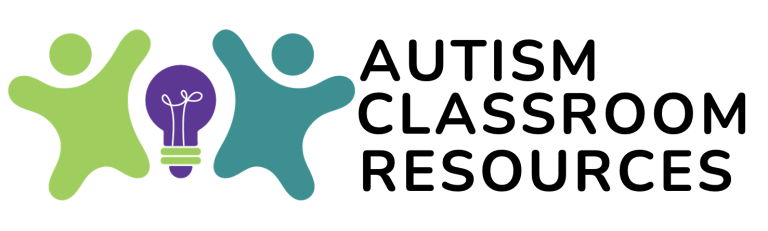
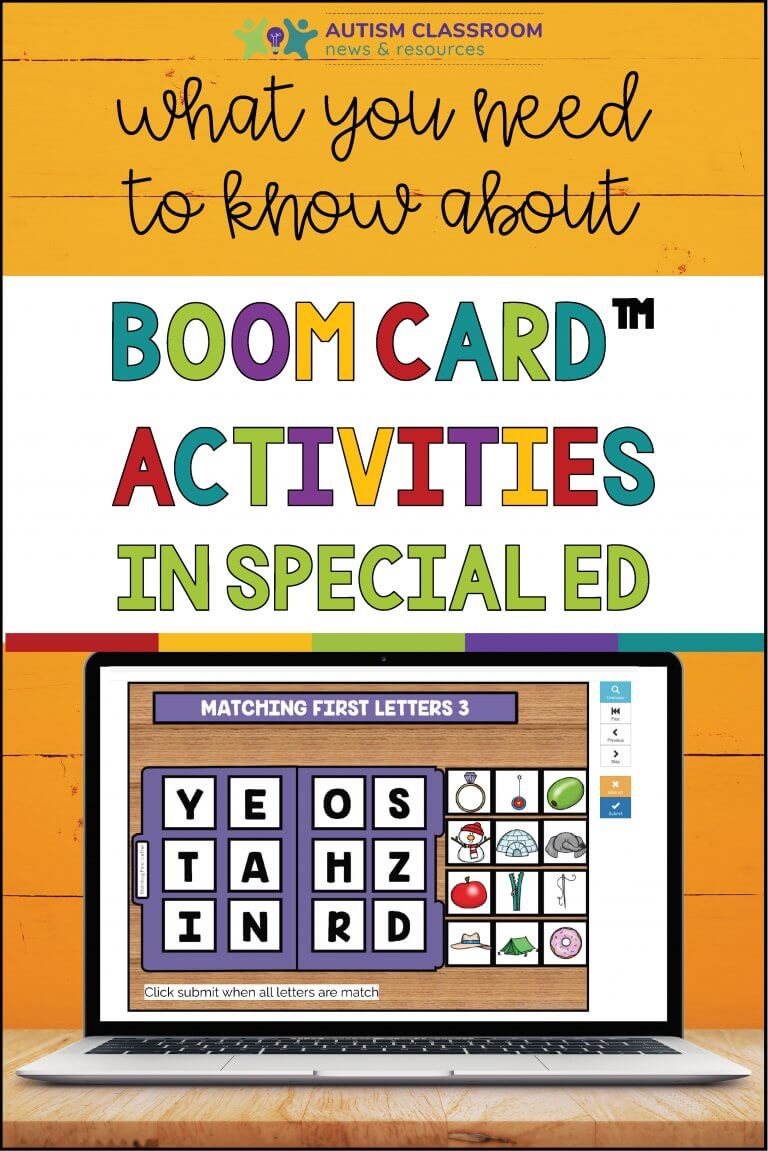
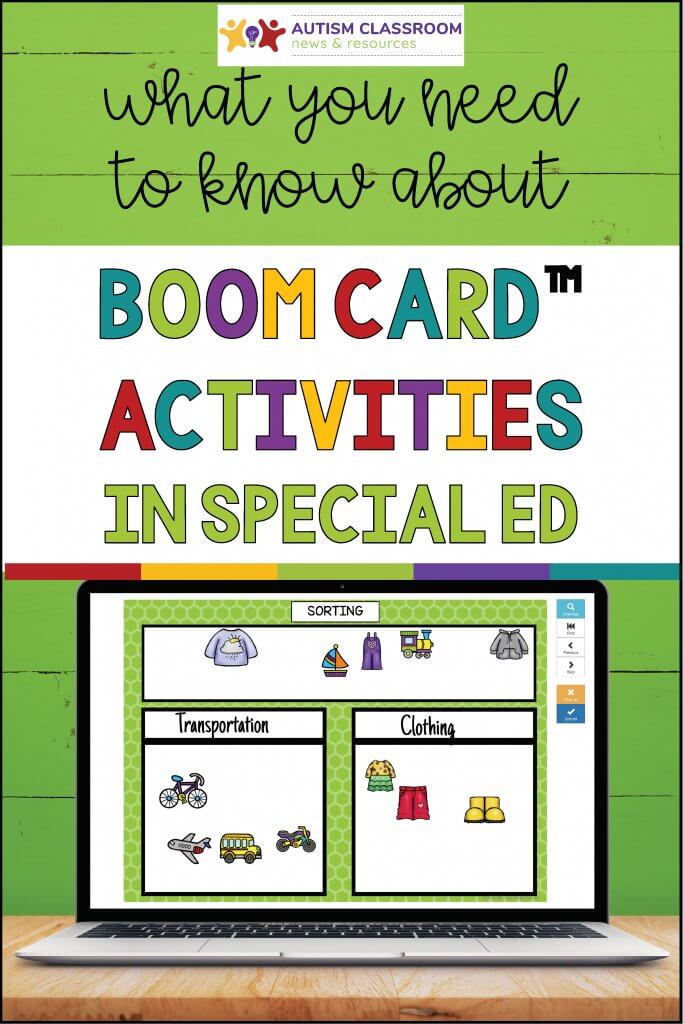
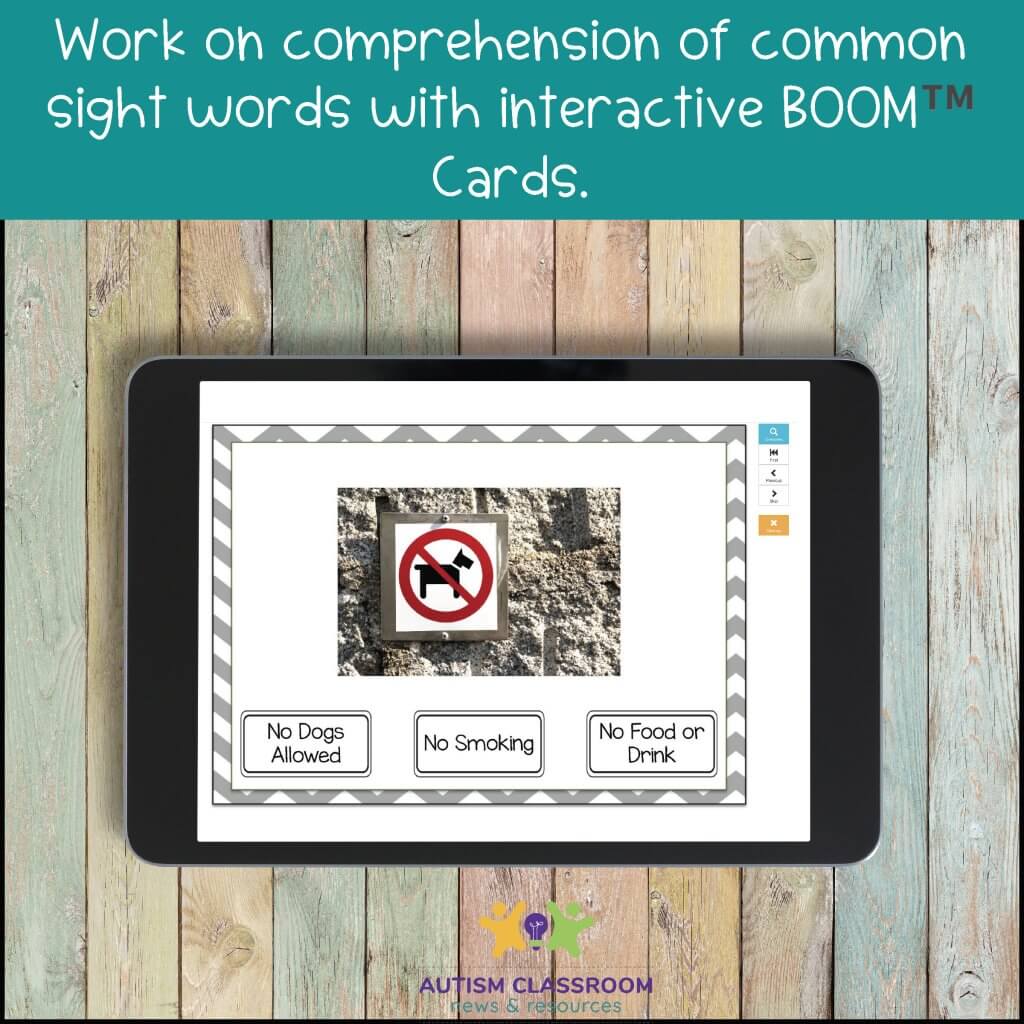
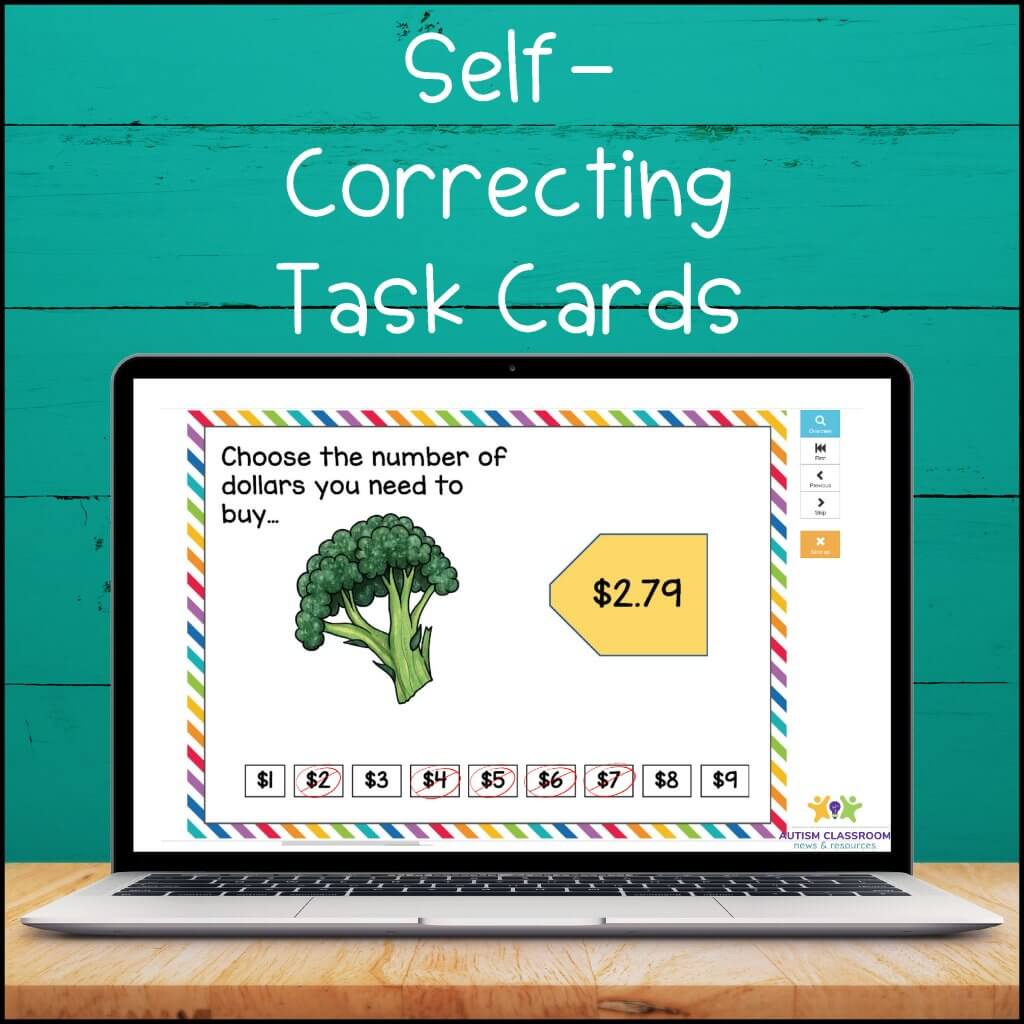
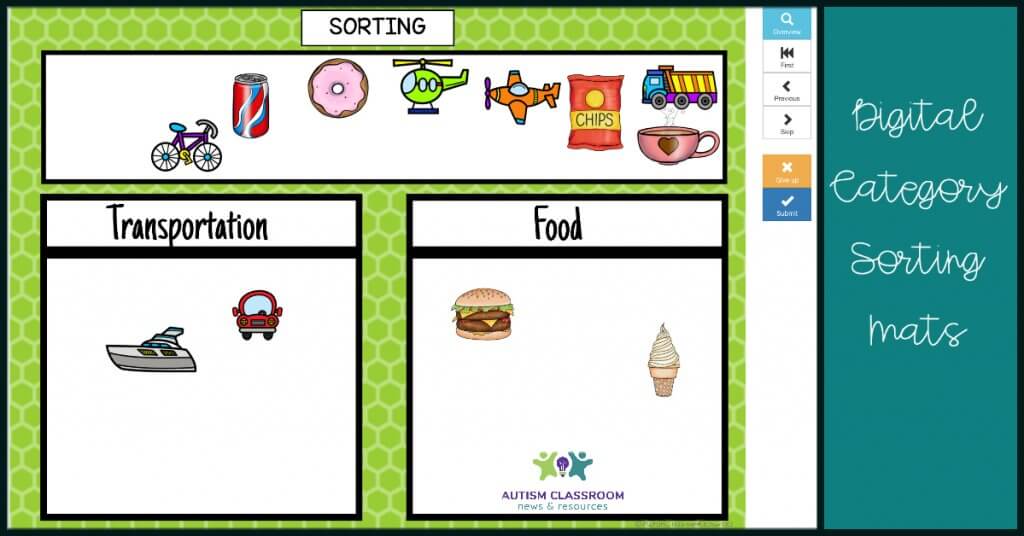
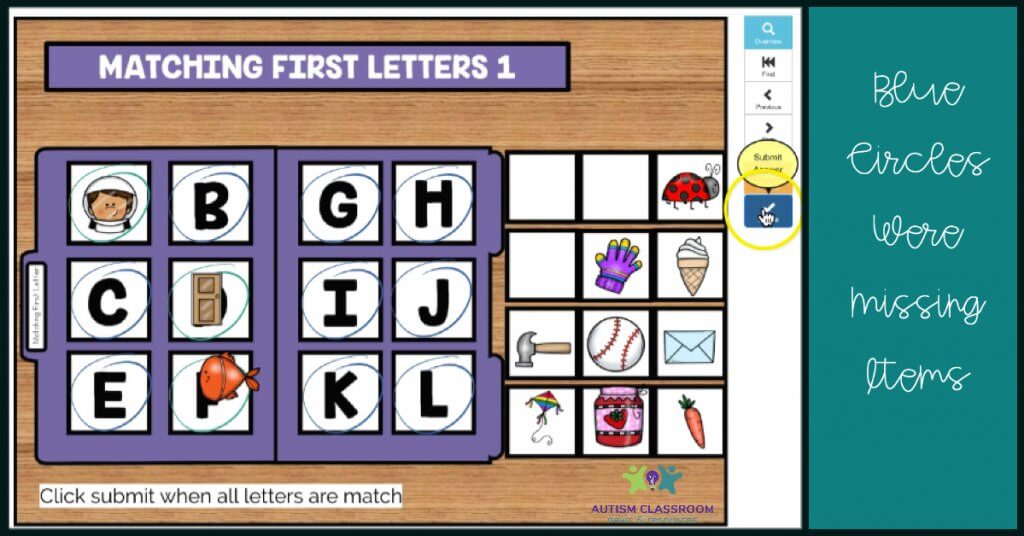
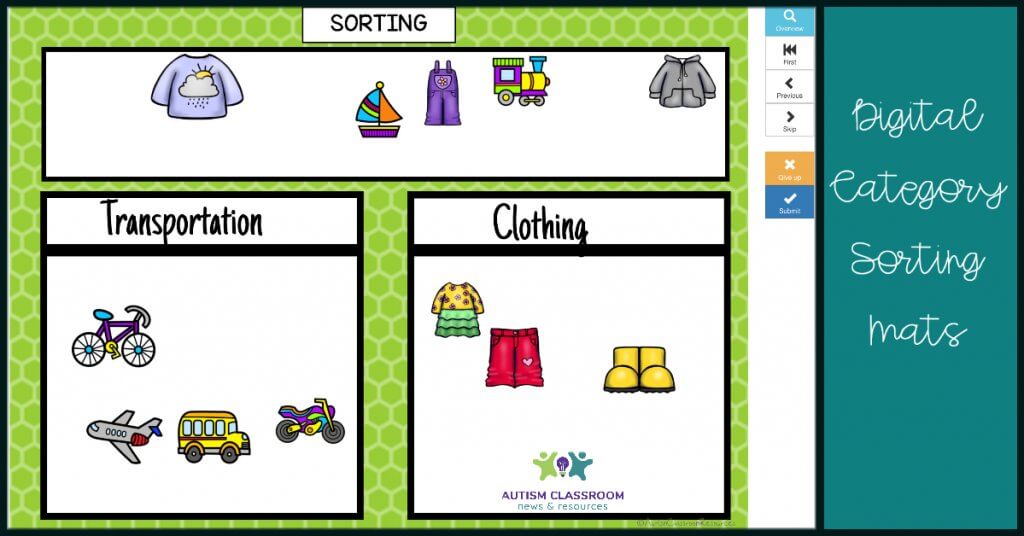
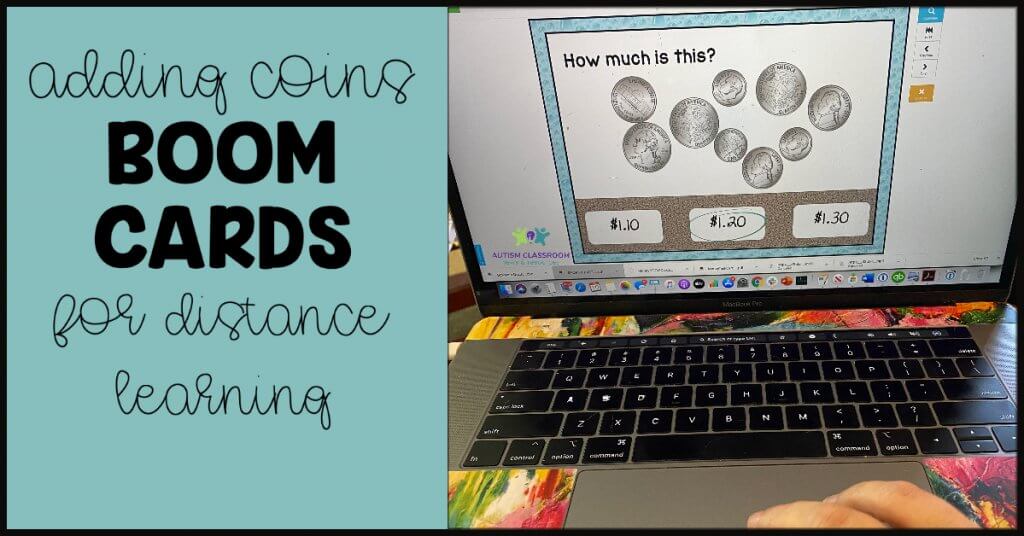
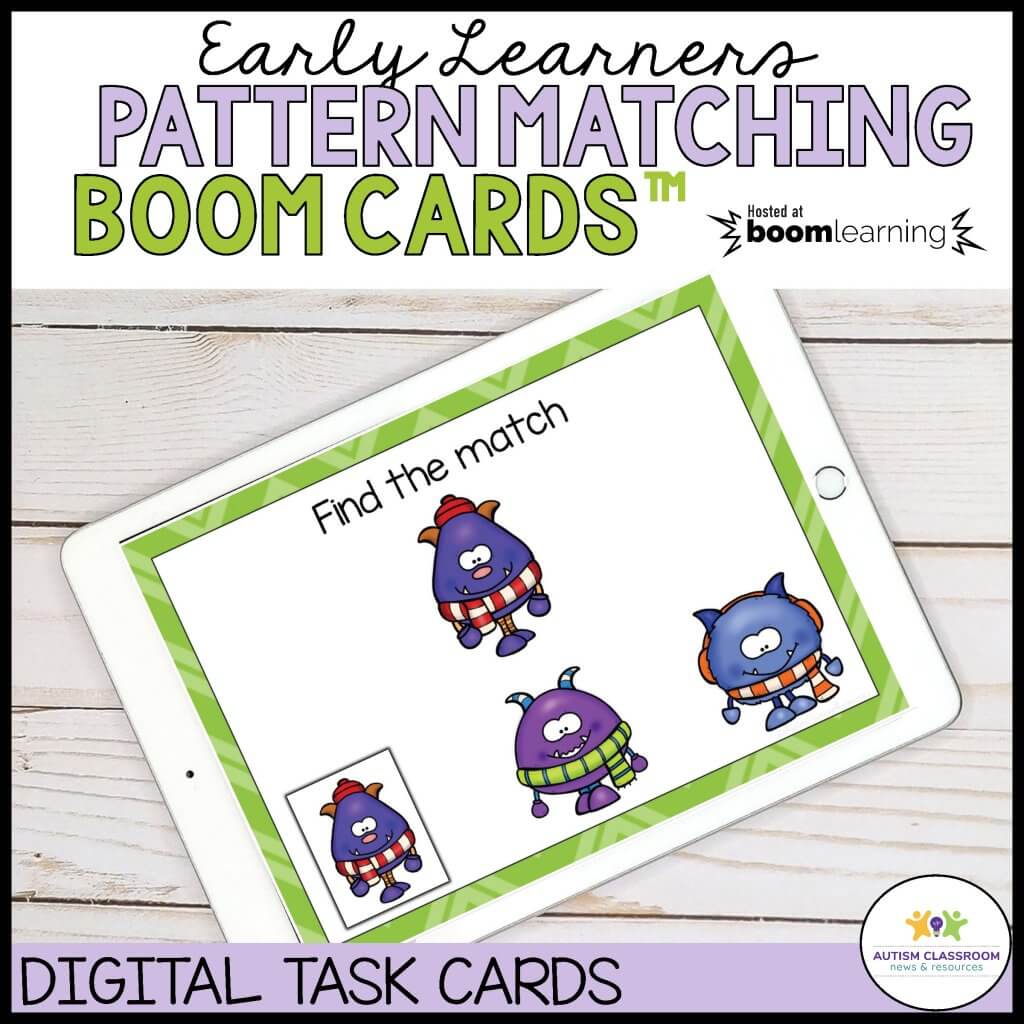

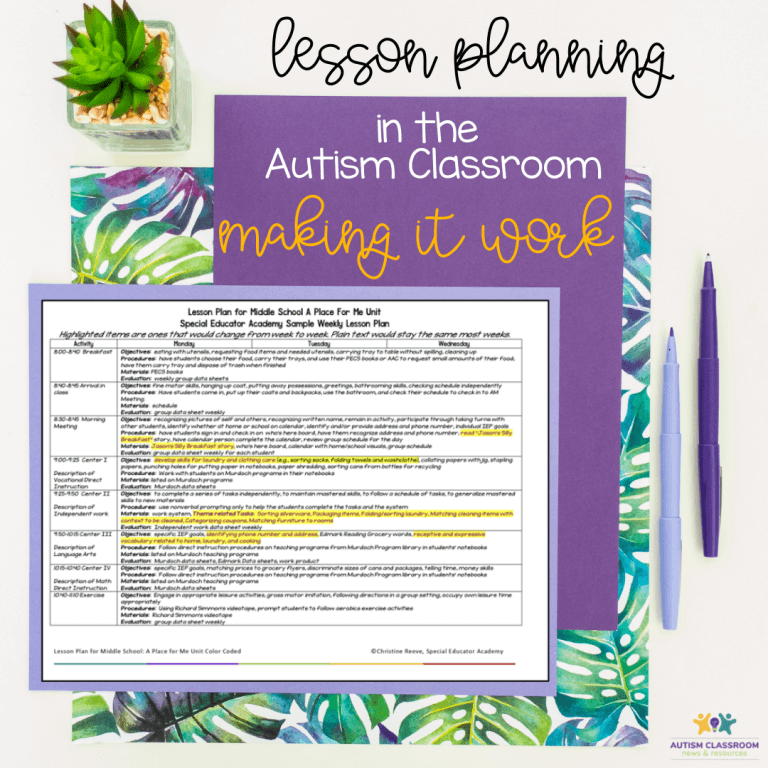
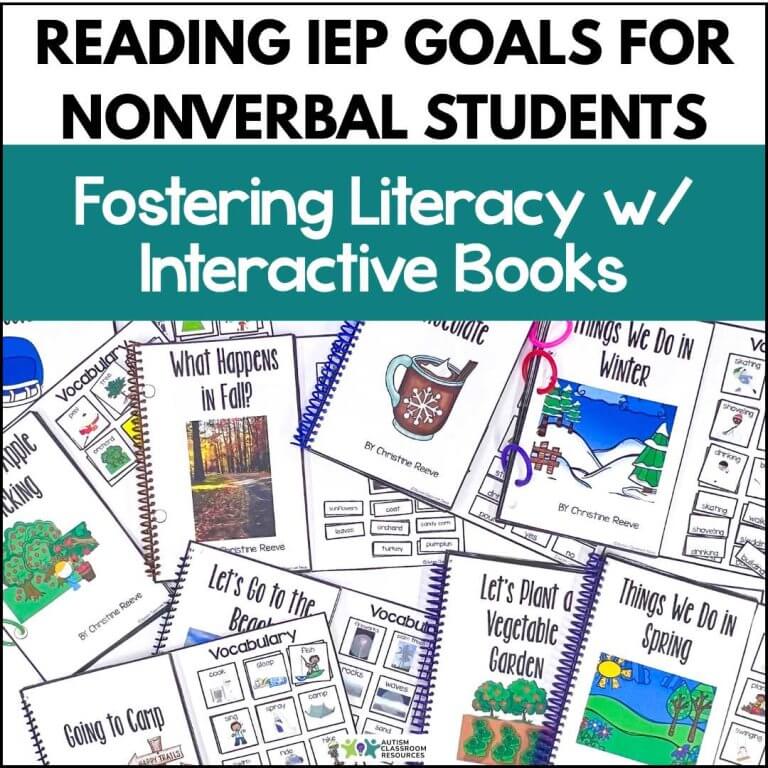
![Summer resources to help survive the end of the year in special education [picture-interactive books with summer themes]](https://autismclassroomresources.com/wp-content/uploads/2018/05/SUMMER-RESOURCES-ROUNDUP-FEATURE-8528-768x768.jpg)
